- PROGRESSING
THROUGH A NEUROLOGICAL CASE:
Each case follows a six-step process of discovery and decision-making.
 |
A
case begins with a Case History in which preliminary information
about the patient and any signs and symptoms are presented. |
|
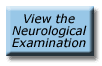 |
The
Neurological Examination follows the Case History. You can choose
the order and the parts of the neurological examination that
you would like to view by clicking on the picon that represents
that part of the exam.

Mental Status Exam |

Cranial Nerve Exam |

Coordination Exam |

Sensory Exam |

Motor
Exam |

Gait
Exam |
|
|
 |
After
completing the exam, you advance to listing your abnormal findings.
You use the supplied Checklist of Findings and compare your choices
with that of an expert's. You are now ready to begin the process
of anatomical localization. |
|
 |
You start
to Localize the Level(s) of the Lesion by selecting from the
“Y” level of the neuroaxis. Your choices include:
- Supratentorial
- Infratentorial
- Spinal
Cord
- Peripheral
Nerve System
- Multiple
Levels.
If you
choose incorrectly, the program supplies feedback. If you choose
the correct answer, you advance to a screen where you select
the “X” location (right, left or bilateral) of the
lesion at that particular level.
Again, if
you choose incorrectly from the "X" nueroaxis, you
receive feedback. If you choose correctly, you proceed to Identifying
the Damaged Structures.
|
|
 |
On this
screen, a horizontal cross section has the anatomical structures
outlined and labeled. From a list of the structures, you choose
those you think are damaged for the case. Your choices are compared
to an expert's, and the lesion is highlighted on the image.
You have
now arrived at an anatomical diagnosis, the first essential
step in making a neurological diagnosis.
|
|
 |
Finally,
in the Case Discussion, you review the case and the thought processes
used to reach the diagnosis. Neuroimaging studies, if available,
are shown as part of the case discussion. |
|
- HOW
TO FIX MESSY FONTS: Does your web page look like this?

If so, you
need to adjust the "Text Zoom" or "Font Display Size"
for your web browser software.
- For Internet Explorer
(or new equivalents) on Windows Computers:
- Use the menu VIEW > TEXT
SIZE. Select a different size, usually smaller.
- For Safari on Macintosh
Computers:
- Use the menu VIEW > MAKE
TEXT SMALLER
- For Firefox:
- Use the HELP menu or conduct a web search
- For Google Chrome:
- Use the HELP menu or conduct a web search
- INTERNET CONNECTION SPEED...As of 2016, the videos that play online from within a web page are streamed to your computer or mobile device from a video distribution platform that intelligently adjusts the quality of the video to match your Internet connection speed or cellular service. If you have a slow connection speed, it may take a moment for all of the video "poster frames" to load up for an individual page.
- ABOUT VIEWING MOVIES...
Along with text descriptions, each of the case-based movies can be viewed online...
- 640x480 in size (some will be widescreen)
- Videos will play on most computer platforms, operating systems, and many mobile devices.
- A poster frame/thumbnail displays for each video. Click the triangular PLAY button located in the center of a poster frame to start the video.
For a video, you have the following viewing options...
- Pause | Play
- Skip to different times in the video
- Adjust volume
- Turn closed captions ON or OFF
- Adjust the speed of playback
- Expand the video to full screen (however, very large full screen resolutions appear somewhat fuzzy)
- Health
Content Disclaimer: This tutorial site is intended for use by health
care professionals and is not intended for general public education
or patient education. If you are a patient with neurological concerns,
contact your personal physician.
|

![]()